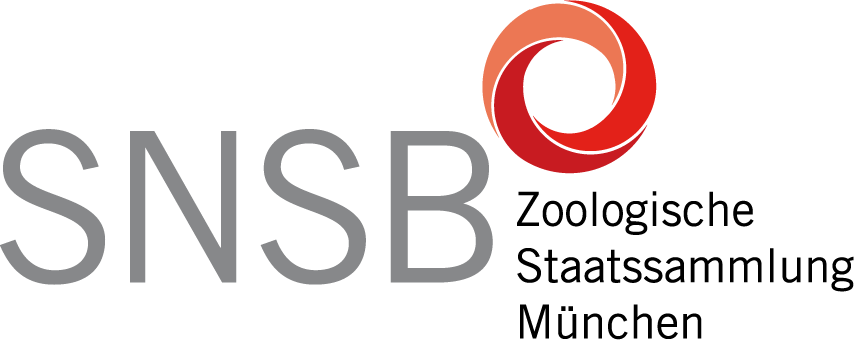File transfer
Transfer of files from or to the cluster are done via scp or sftp.
- Servername: cluster.zsm-intra.net
- Login: Your username and password
Windows: WinScp

For Windows PCs please install WinScp: go to 1 and download and install the WinSCP installation package (don’t be confused by advertisment links on this page!).
After installation, start WinScp and set up a new connection with host name cluster.zsm-intra.net, Port 22. Specify your username and click on “Save”. Now you can connect to the cluster by clicking on “Login”.
You will get your local machine on the left pane and the cluster on the right pane. You can now transfer your job files from your local machine to the cluster by marking them in the left pane and pressing “F5” (or drag them over with the mouse). Do the same but in opposite direction to copy your result files to your local computer. Using “Ff6” will move the files. Please make sure to delete all your files on the cluster when your job is finished.

Monitoring disk usage
If you want to check your disk usage, go to your home folder in a “putty” session and type without quote marks
"du -chs"
this should tell how much space you use. If we detect irresponsible usage we will force disk quotas on those users.
Linux/Mac (Command line)
To copy a file from your local Linux computer to the cluster:scp file username@cluster.zsm-intra.net:.
To copy a file from the cluster to your local Linux computer:scp username@cluster.zsm-intra.net:file